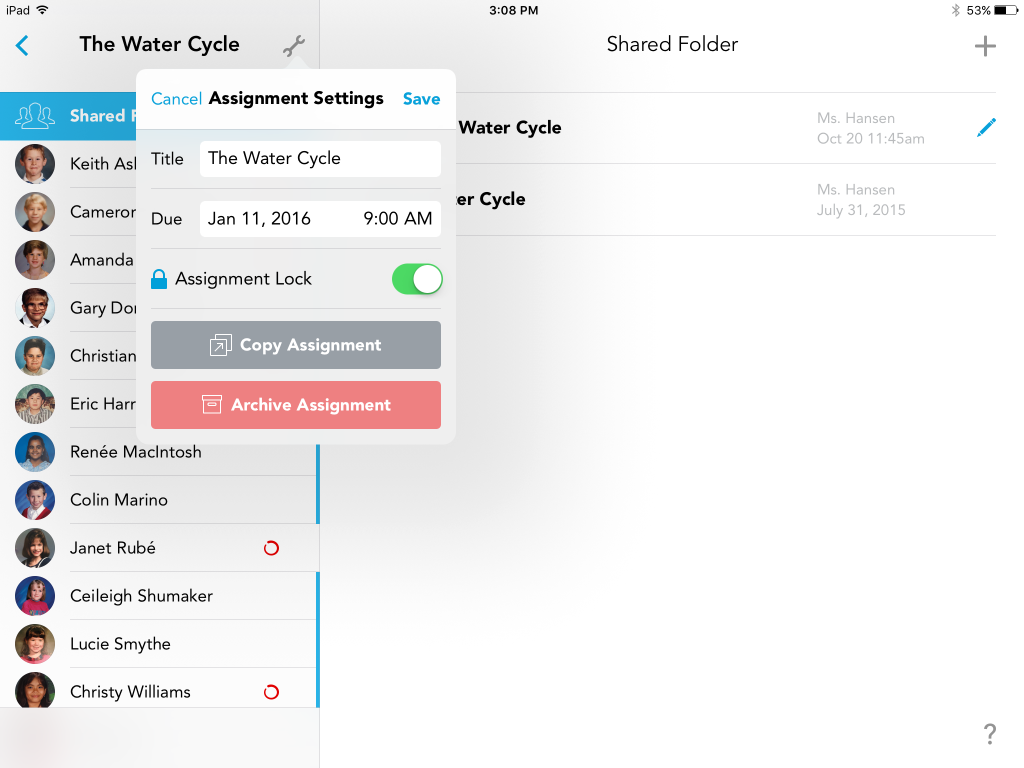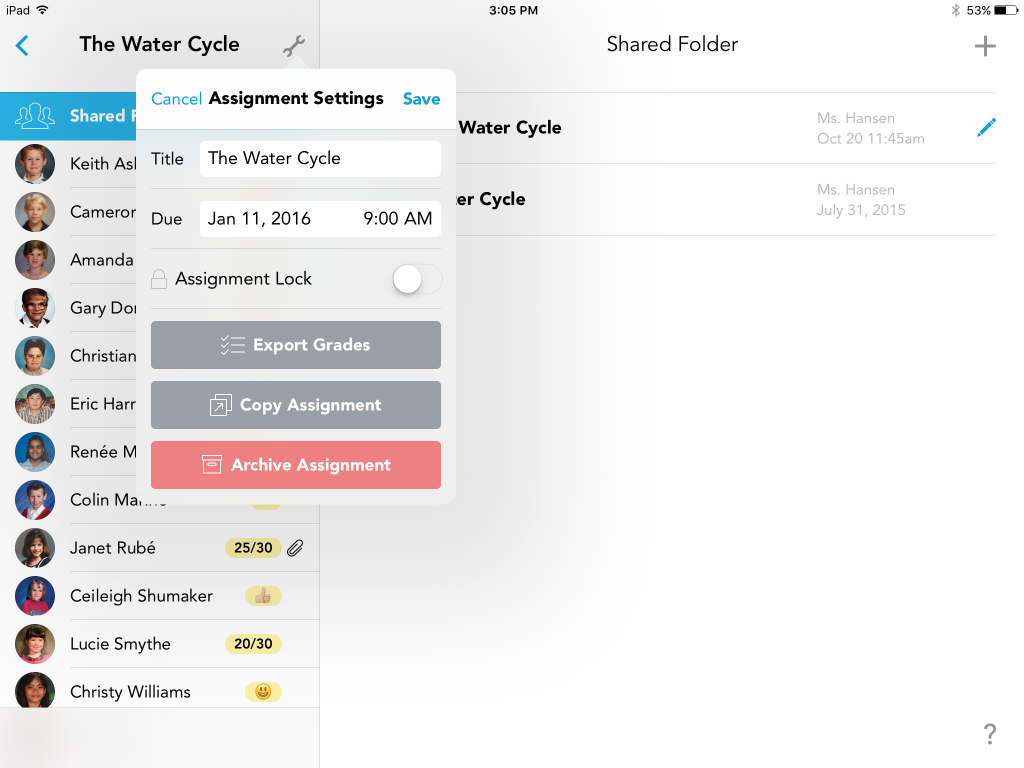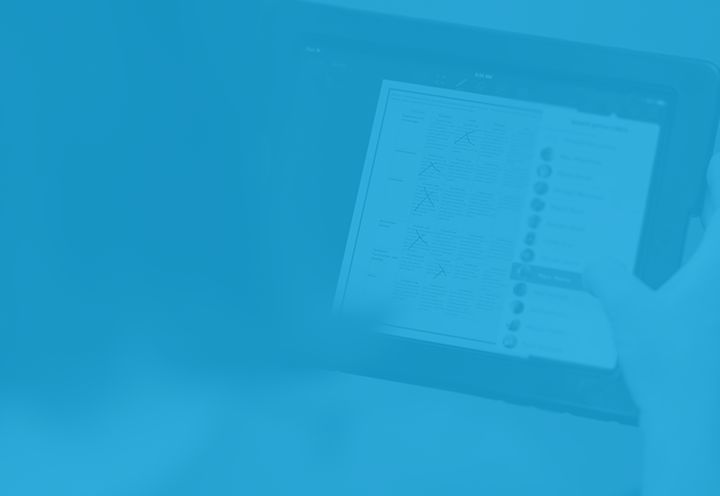Though assignment lock is not a new Showbie feature, it’s a fantastic feature that nearly every teacher using Showbie Pro can benefit from using.
With the ability to lock and hide assignments from student view, this feature has a number of positive uses. It’s perfect for educators who want to pre-plan by creating assignments ahead of time without students viewing them, and it’s a great way to ensure your students are graded at the same time, regardless of the order their assignments are marked.
Locking your assignments while you grade and then releasing them simultaneously is simple. Here’s a short video to give you a quick overview of how easy it is to lock and unlock assignments, and we’ve also provided more detailed instructions below.
Releasing Student Grades at the Same Time
Once the due date on your assignment has passed, lock the assignment so that students cannot submit late or additional work.
Now that the assignment is locked, you have the ability to grade each student’s work without them receiving individual notifications. Take your time — one of the best parts of this feature is that it allows you to grade at your own pace.
Finished grading the entire class? Simply unlock the assignment and every student will receive their grade notification at the exact same time!
This feature is particularly good if you’d like to grade your students on an assignment over a period of time, or if you want to ensure no students feel like they’re being put off by seeing other students graded before them.
If you’d like to look at a more detailed step-by-step assignment lock process, you can read this handy article on our support site.