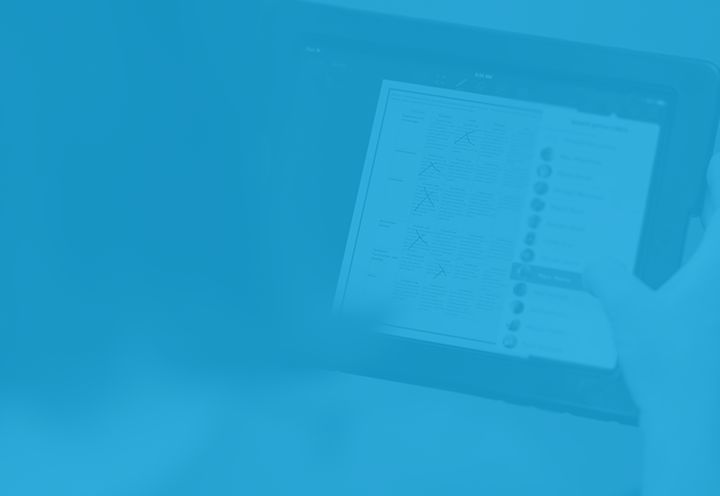Get a full list of Joe Moretti’s tips and tutorials for using Showbie in his new app, Tutorials for Showbie.
My previous Blog post focused on a creative triangle between Showbie, Book Creator and Explain Everything, and how versatile Book Creator is within this partnership. However, one of the most common questions I get regarding the use of iPads in the classroom relates to the successful integration of an existing classroom workflow, primarily the use of word processing, e.g. Pages and Word documents.
Recently, a teacher asked me about students submitting work from Pages into Showbie. The concern raised was around creating an effective feedback workflow.
If the teacher wanted to look through the students’ work, they had to select the file in Showbie, select Open In and download the file to their iPad into Pages before they could open it. They then read the document before returning to Showbie, using the feedback tools to give appropriate comments and guidance to the students. They also were not able to ‘write’ on the Pages document to give feedback, but would have to type in comments in a different colour so that the student had contextual feedback within the document. All of which is pretty time consuming.
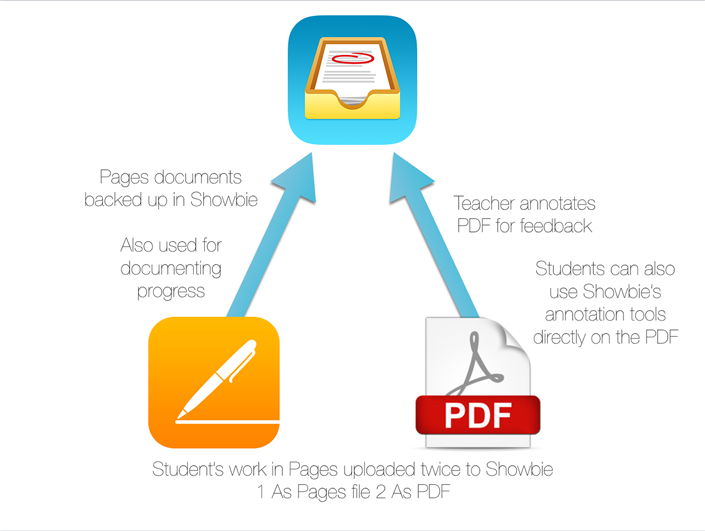
This workflow can be easily and vastly improved plus a range of contextual elements added to the feedback as follows:
Students simply submit two versions of their work from Pages: in Pages and PDF format.
This facilitates a back of up of their work at each stage of the creative process and makes it easy for the teacher to preview the work directly in Showbie (without downloading it) and use the pen tool, pinned notes, pinned audio notes and text tool (the two latter tools are available if you are using Showbie Pro) and create the feedback directly on the document. The student can receive feedback in a variety of ways, in context in the document and if need be, reply using the same tools.
Students simply submit two versions of their work from Pages: in Pages and PDF format.
For Showbie Pro users, final submissions can be marked directly while previewing the final PDF using the grade tool.
Asking students to submit an initial draft, an interim draft and a final submission of a piece of work gives teachers the choice of being able to view the progress of a piece of work, where previously we have tended to rely on marking the final submission.
Showbie allows us the opportunity to have access to a timeline of student work, even to the point of knowing when students are submitting their work, i.e. is it always at the ‘eleventh hour?’! This is just another way you can keep track of student progress.