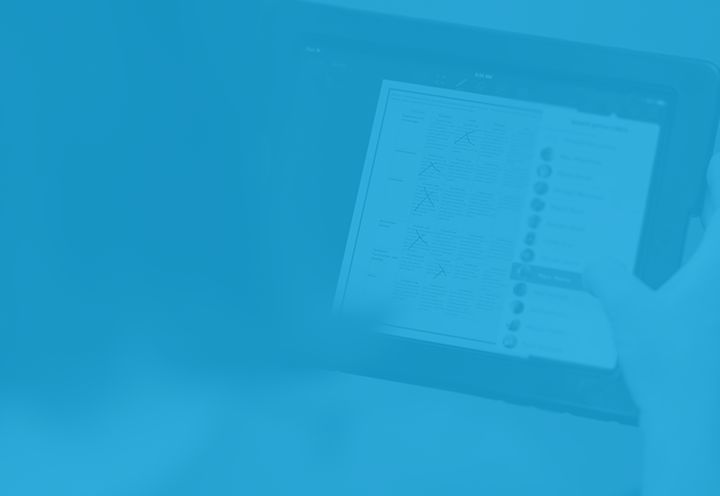This shortcut is a quick tip via modern languages educator and tech leader Steve Morgan in Singapore, who has discovered an effective way to grade and provide feedback on vocal assessment exercises in Showbie.
It’s especially useful for language teachers, though it could also be useful for any teachers with assignments involving vocal assessment, including presentations.
“When we conduct KS3 speaking assessments, teachers generally bring each student to a corner of the class (or just outside) and have an unrecorded conversation. Some teachers tick boxes or otherwise take notes on a paper rubric while this is happening. I have never really liked doing this, preferring to concentrate on what the student is saying, and recording the dialogue to listen to later for considered grading and feedback. This time I used Showbie to make this process easier.”
Here are the steps, including a short video created by Steve:
- Create your speaking assessment assignment in showbie.
- Upload a screenshot or PDF of your grading rubric to the shared folder in the assignment.
- Once your student has completed the assignment by uploading their voice note, hit play.
- When it starts playing, open up their rubric.
- The voice note will play while the file is open, allowing you to grade and provide feedback on the rubric while you listen to them speak.
You can also check out Steve’s blog post to get a more in depth look at how he uses this shortcut.
Have another tip for using Showbie’s voice notes feature? Let us know!